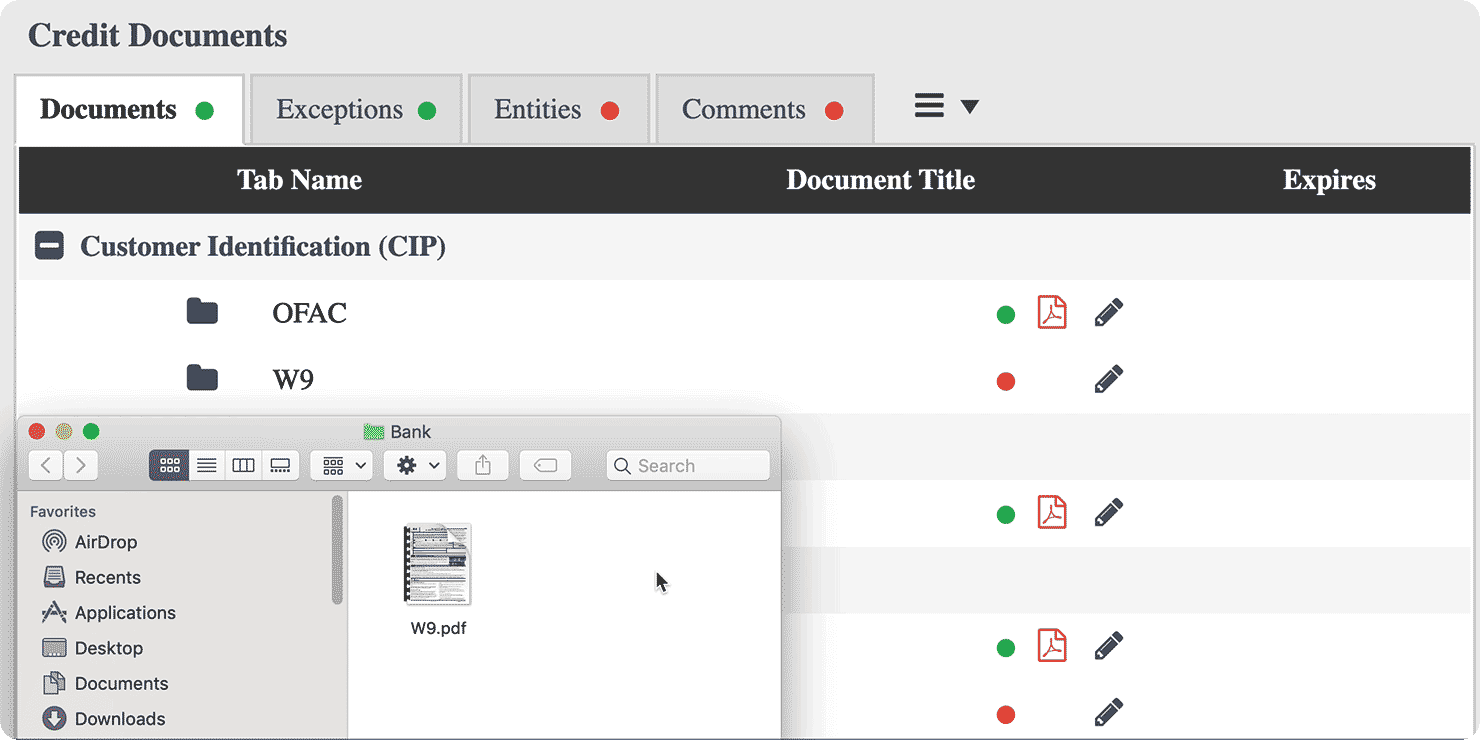[Playbook] Tracking and Resolving Recurring Document Exceptions
Proactively dealing with missing and expiring documents is a key component of an effective exception management strategy. However, that’s easier said than done when your financial institution manages hundreds of customers or members, thousands of pages of documentation, and a seemingly infinite number of document schedules.
This article shares two “plays” to resolve exceptions for documents that must be collected on an ongoing basis, such as customer or member financial statements, tax returns, certificates of good standing, operating agreements, UCCs, rent rolls, and insurance documents.
Play #1: Creating “document placeholders” for missing documents
Collecting missing documents from customers or members is only one part of the story. Simply remembering what to collect—and when—is equally challenging, especially if you’re relying on spreadsheets or manual ticklers.
Using a system like AccuAccount can automate the “remembering” part of the equation, thanks to the system’s document scheduler capability. Let’s look at how this feature can save your financial institution a lot of time and frustration.
For the sake of discussion, let’s assume that your financial institution is onboarding a new commercial customer and needs to collect financial statements on an annual basis.
Step 1: Upload the original financial statement to AccuAccount and choose the option of enabling a document schedule. Simply indicate when and how often the document should recur. For an annual financial statement, AccuAccount will create a document placeholder on the same day every year.
| Pro tip: Only need to collect a document for a certain period of time? Select a schedule end date, and AccuAccount will stop creating document placeholders at your preferred point in the future. |
Step 2: Setting a document lead time (also known as a “grace period”) helps you remember to take action well before a document goes missing. For a customer financial statement, you might opt for a 15-day or 30-day lead time depending on the relationship and your internal workflows.
Step 3: Check the “pending exceptions” report in AccuAccount to identify documents that are in danger of going missing. The pending exceptions report includes documents that have fallen within the predefined lead time / grace period, as discussed in step 2.
Step 4: Take action to resolve your pending exceptions. In some cases, this might mean using AccuAccount to generate notice letters and emails. In other cases, you might need to call the customer.
Step 5: Resolve the exception by scanning or uploading the document into the empty document placeholder.
Play #2: Using document expiration dates
Looking for a more “hands on” approach? Some AccuAccount customers prefer using document expiration dates instead of the automated workflow described in play #1. The big difference occurs at the beginning and end of this play (steps 2, 3, and 4 are essentially the same).
Step 1: Instead of defining a document schedule for the customer’s financial statement, just input a future date into the expiration field. The date appears next to the document name on the customer page in AccuAccount.
Steps 2, 3, 4: See play #1.
Step 5: Manually adjust the expiration date after uploading or scanning the document into AccuAccount. Setting a future expiration date resolves the exception. Be sure to account for this workflow in your document QC process.
Looking to Streamline Your Exception Workflow?
Tracking expiring and missing documents in AccuAccount can help your financial institution reduce complexity and increase efficiency. Explore our exception management features for banks and credit unions.
Schedule a demo or request pricing.
Be the first to know! Click below to follow us on LinkedIn for news and content updates!