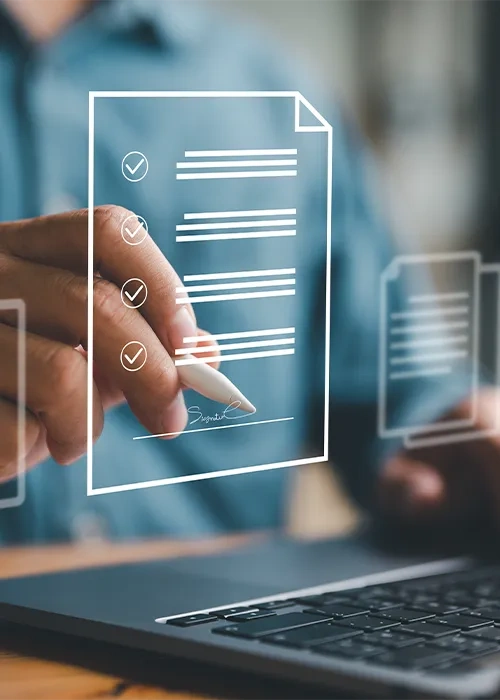[Playbook] Categorize Your Exceptions for Reporting
Here’s the Situation: Your financial institution has grown its commercial loan portfolio over the past few years. Despite your team’s best attempts to minimize exceptions, the number of missing documents and past due tasks keeps increasing. Switching from spreadsheets to AccuAccount helped simplify tracking, but analyzing the exception data can still seem overwhelming. You’d like to categorize your exceptions for enhanced reporting and efficiency, but you’re not sure where to begin.
This article shares a couple “plays” for categorizing exceptions in AccuAccount.
Set Yourself Up for Successful Categorization
Adding exception categories in AccuAccount is a straightforward process. Administrators simply navigate to the “exception maintenance” section, view existing categories (if any), and follow the prompts. Before adding new categories, however, it’s wise to develop a plan for utilizing this feature. Lack of planning could result in unused (or incorrectly used) categories.
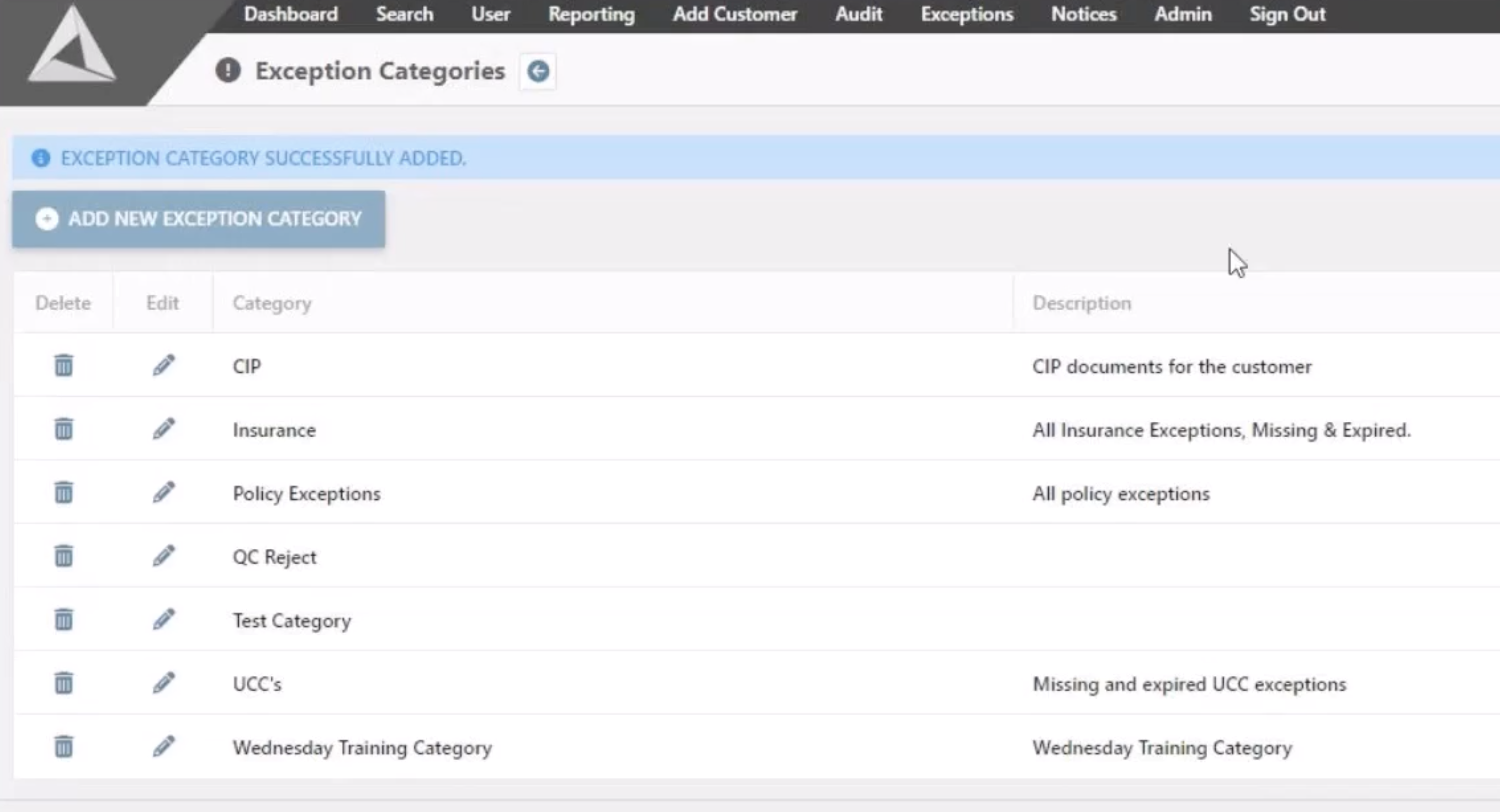
Play #1: Categorizing Exceptions Globally
Let’s imagine that your financial institution needs to categorize all exceptions pertaining to customers’ financial statements. Globally applying an exception category in AccuAccount is a smart option.
Step 1: After adding the category, look for relevant exceptions in exception maintenance that require categorizing. In this example, we’re looking for the “Missing 2022 personal tax return” exception.
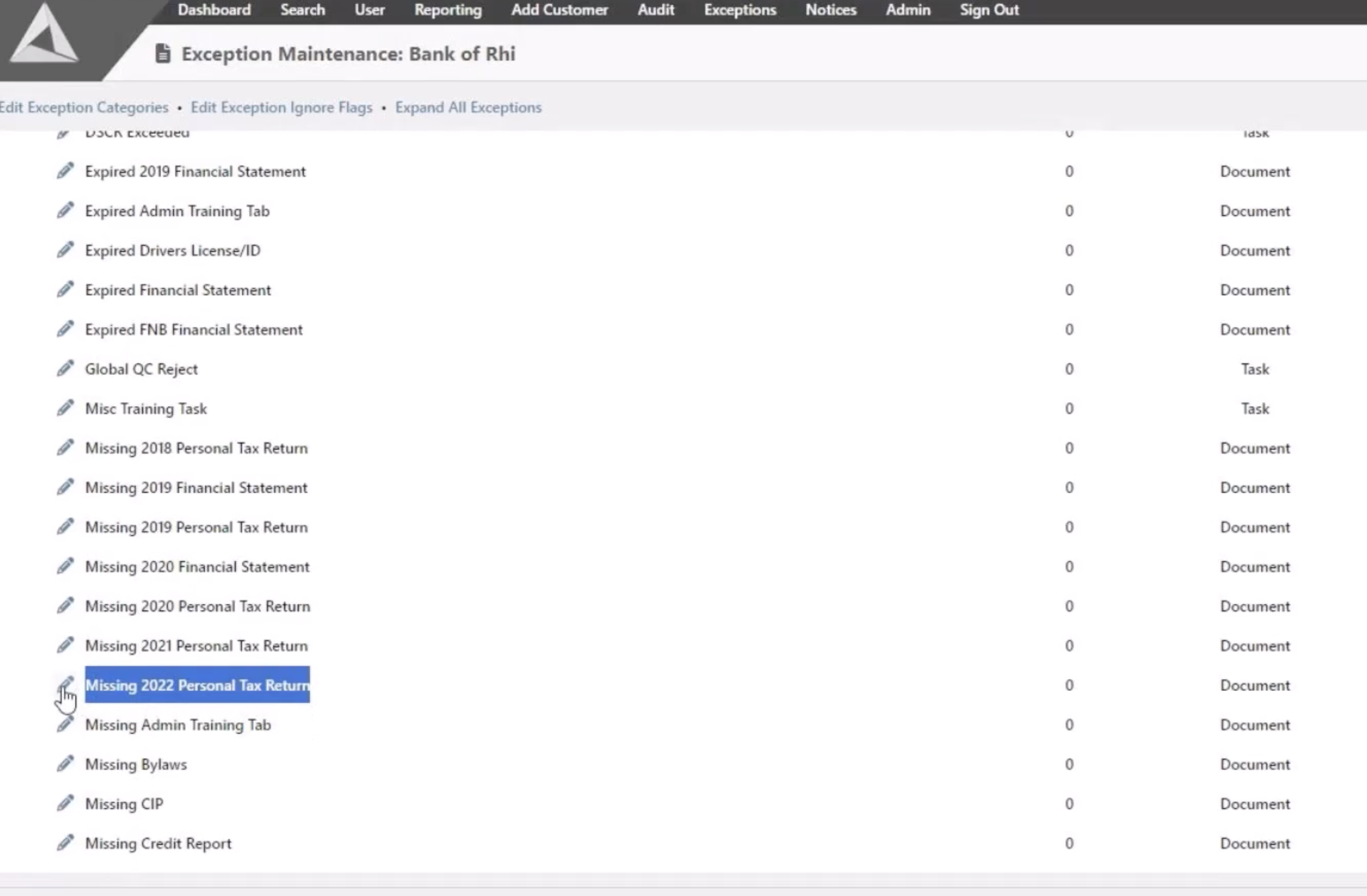
Step 2: Clicking the pencil icon brings up a screen for modifying the exception. Select the appropriate “Exception Category” from the dropdown menu. (Note: Clicking “Check to reset the Default Status for all exceptions of this type” helps ensure that existing and new exceptions are categorized properly.)
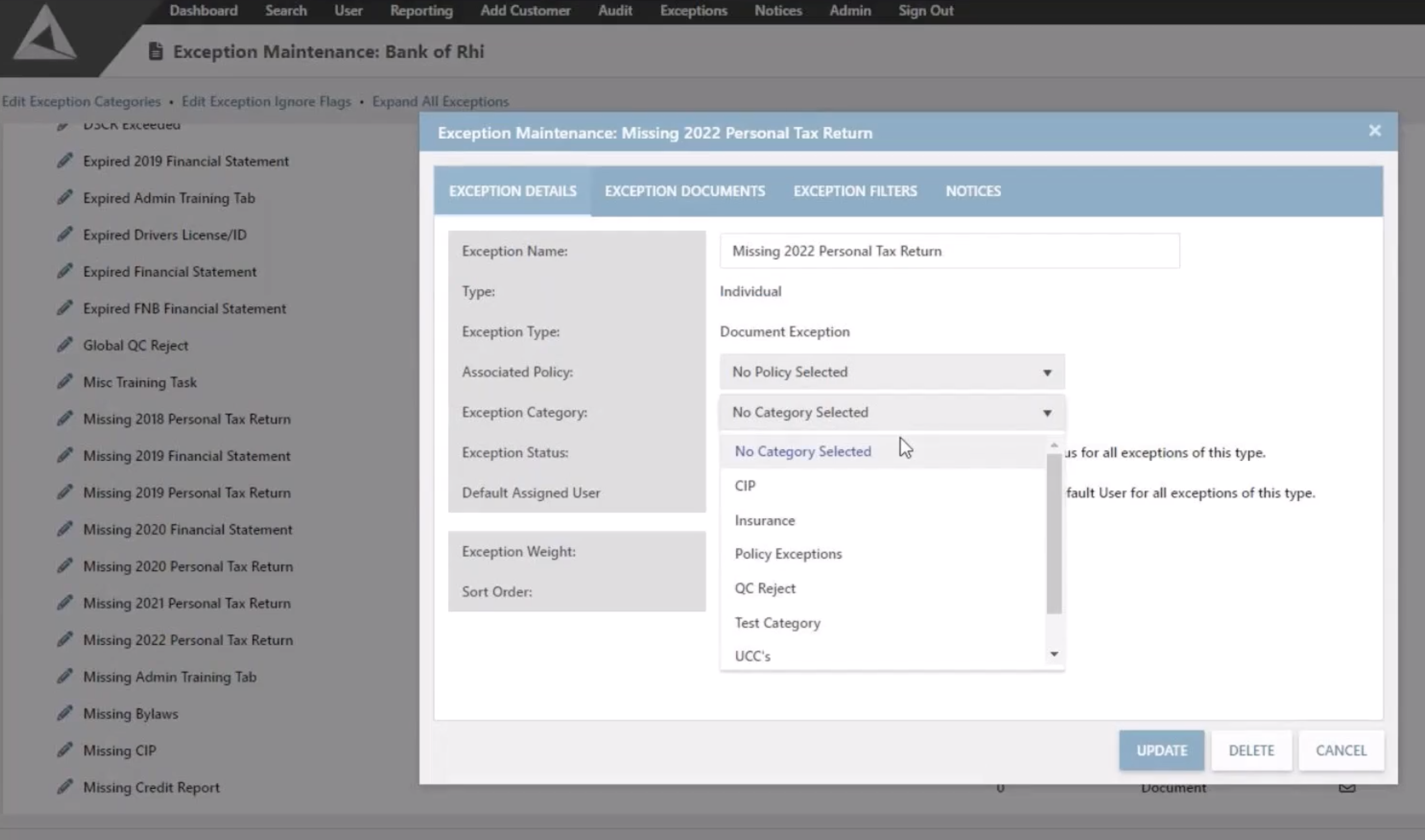
Step 3: Click “Update,” and you’re done!
Play #2: Categorizing Custom Exceptions
Not every use case fits neatly into a globally applicable rule. Sometimes, you may need to categorize certain exceptions on a one-off basis. For example, let’s assume that a customer requires special assistance. When adding the task exception, you’ll have the option to add a category, too. Here’s how to do that.
Step 1: Locate the customer’s record and click on the circle with an exclamation mark (!).
Step 2: You’ll see a screen that’s similar to play #1. Add your exception’s name, assigned user, and an appropriate category.
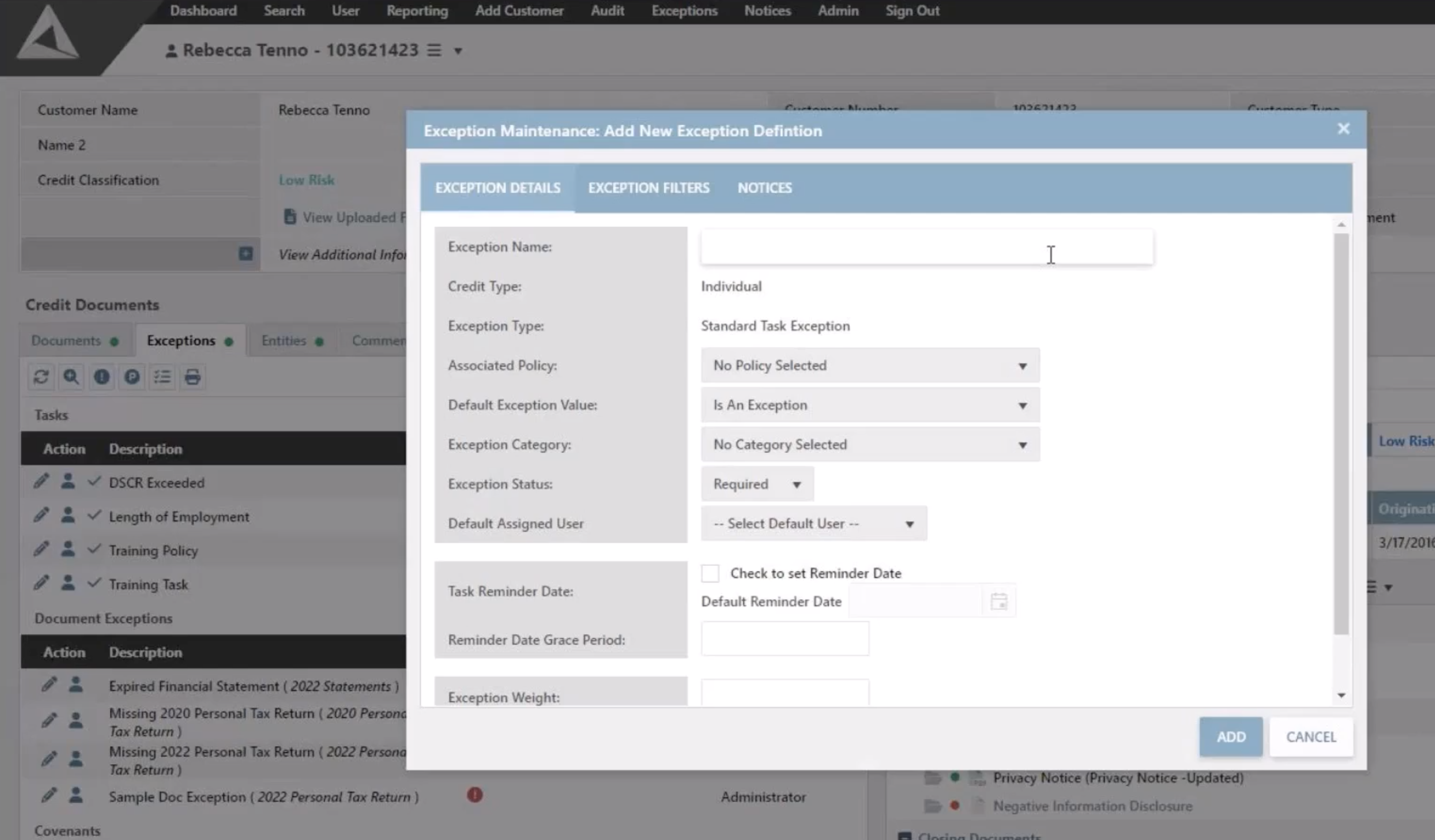
Step 3: Click “Add,” and the custom exception is added (and categorized).
| Pro Tip: You can also categorize policy exceptions when adding them to customers’ records in AccuAccount. |
Enhanced Exception Reporting through Categorization
Categorizing your exceptions in AccuAccount is a smart way to achieve enhanced reporting. For example, Alogent’s “Exception Report by Category” in AccuAcount allows users to easily view categorized exception data.
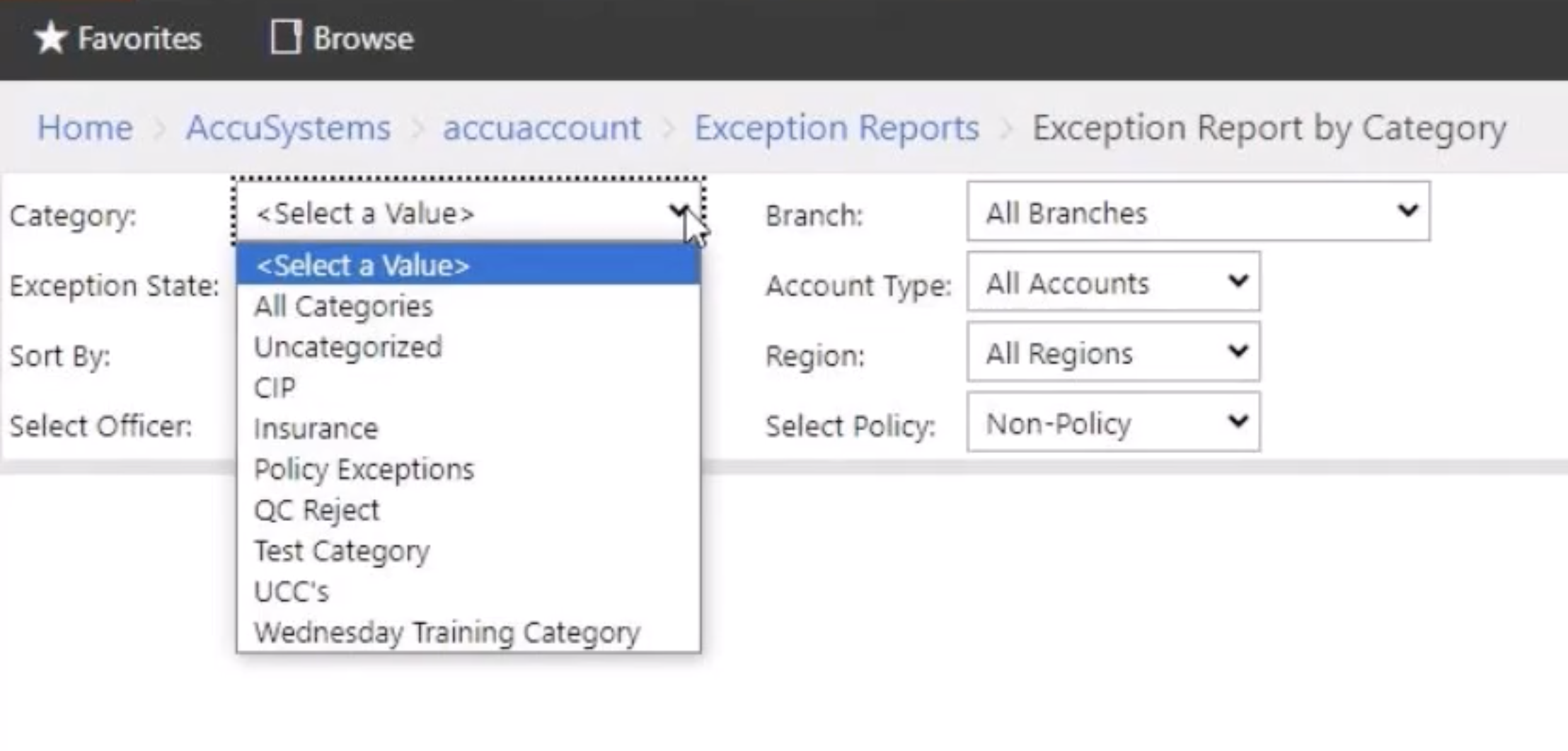
And, with Dynamic Reporting for AccuAccount, staff can build custom reports that are filterable by category.
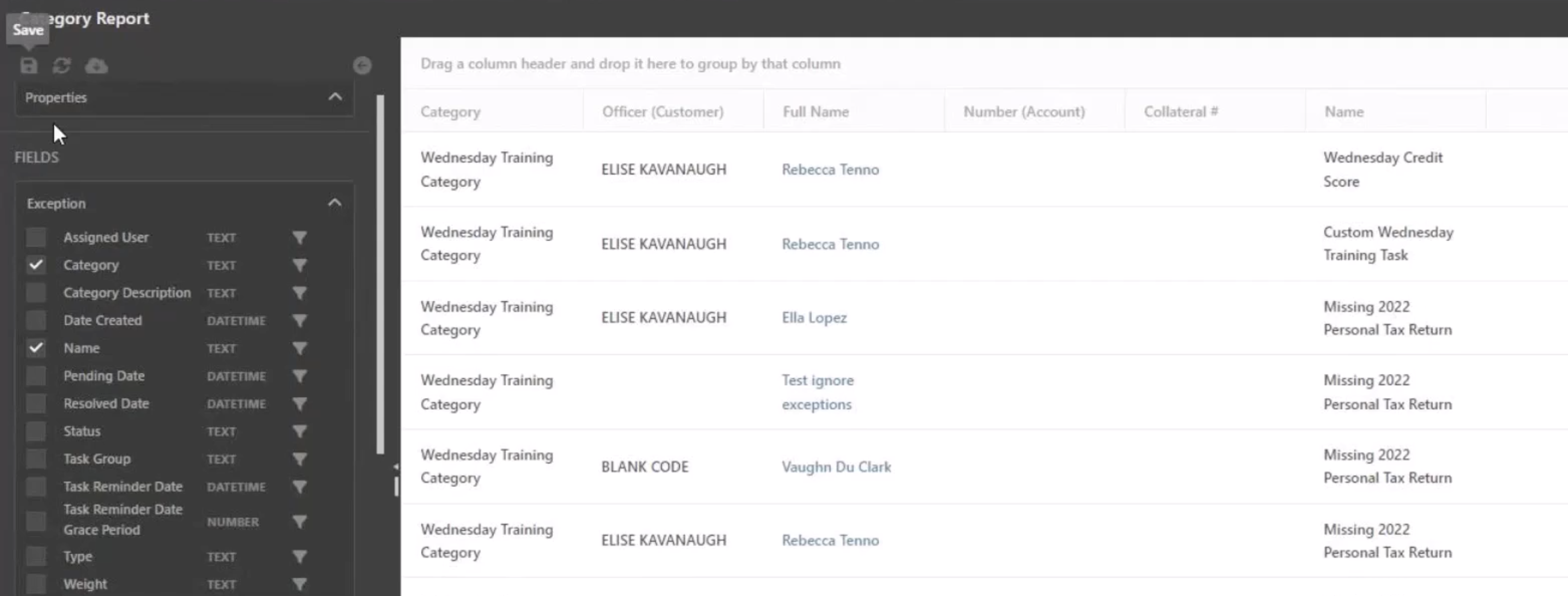
Start Categorizing Your Exceptions
Explore what AccuAccount has to offer.
Take a tour of our exception tracking capabilities.
Be the first to know! Click below to follow us on LinkedIn for news and content updates!