[Playbook] Automating the Assignment of To-Dos with Task Groups
Here’s the situation: Your financial institution uses AccuAccount to manage its documents and related exception data. In addition, you recently began using AccuAccount for task management, which has led to increased transparency and productivity. Now you’re looking to drive additional efficiency through automated task delegation.
Using task groups in AccuAccount might be the perfect solution. A task group is a predefined list of tasks that can be applied to multiple situations. Banks and credit unions can use task groups to streamline task delegation for appraisal reviews, loan payoffs, foreclosures, loan participations, and other workflows.
This article explores how to get started with task groups in AccuAccount. We also share two common “plays” for using task groups.
Why Use Task Groups?
Before we get into the “how” of using task groups, let’s start with a few reasons why they’re helpful.
Create a scalable, repeatable process: Some processes occur dozens or hundreds of times over the course of a year. Without automation, someone from your bank or credit union must remember to manually add each task and assign it to the correct person. Sometimes people forget to take action, which could mean that some tasks are never added—or completed. Enabling a task group assigns a predetermined list of tasks with just a few clicks, reducing the chance of oversights.
Avoid naming inconsistencies: “Follow up with the customer.” “Reach out to the customer.” “Contact the customer.” All three statements involve the same basic task, but naming variations can quickly lead to confusing exception reports. Task groups help standardize the naming of tasks, thereby increasing the clarity and impact of exception reports.
Move faster with less confusion: Some processes live in spreadsheets, while others exist in online diagrams or on whiteboards. Task groups in AccuAccount can help financial institutions operationalize their processes while simultaneously making them more accessible.
Task Groups: The Basics
So, how do you get started with task groups? Anyone with admin-level access in AccuAccount can build task groups. Configuring a task group in AccuAccount is relatively straightforward and can be done in a matter of minutes.
Here are a few questions to think through as you build your first task group:
What should I name the task group? Choose a name that accurately describes the process. Task group names appear alphabetically in the selection menu, so leading with an important word is a good idea.
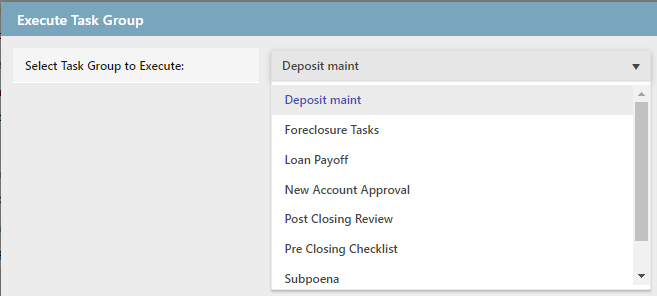
Which record type is this task group connected to? Task groups pertain to one of two basic record types: account and credit.
Which tasks should be included? Determine the key milestones that must be completed. Create one task for each milestone.
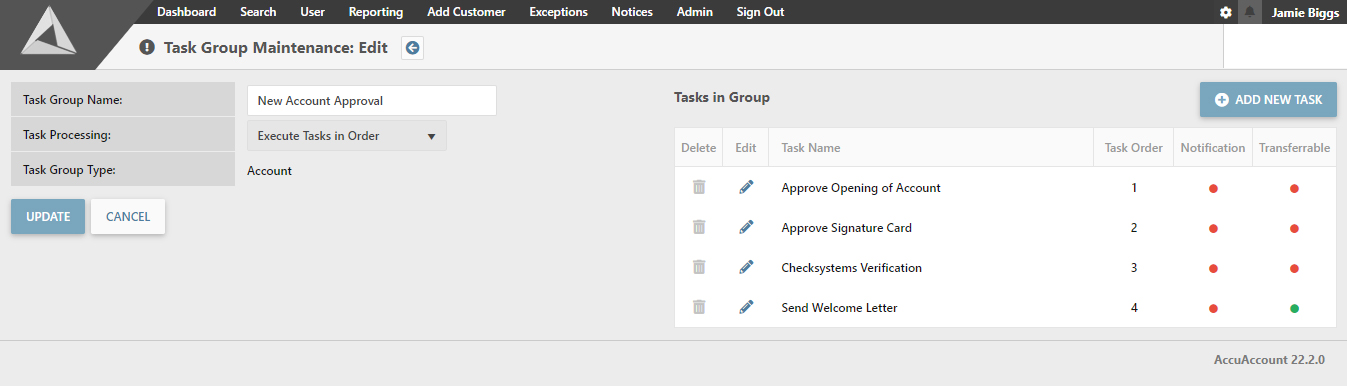
Should tasks be tied to an exception category? Connecting tasks to a specific exception category can be useful for reporting, such as a loan payoff report that shows all document and task-related exceptions.
Who will perform each task? Task groups can auto-assign tasks to specific users. You also have the option to allow tasks to be reassigned.
How much time should each task take? Defining a “grace period” for each task allows users to work on their tasks before they become true exceptions.
Should tasks be assigned sequentially (or all at once)? You have two basic options for task assignment and completion: sequential and simultaneous. These two options are explained in the following two plays.
Play #1: Sequentially Assigning & Completing Tasks
Let’s imagine that you want to sequentially assign one task after another for your new account approval workflow. Here’s how that would work:
Step 1: Build your task group and select the option “Execute Tasks in Order” from the “Task Processing” option.
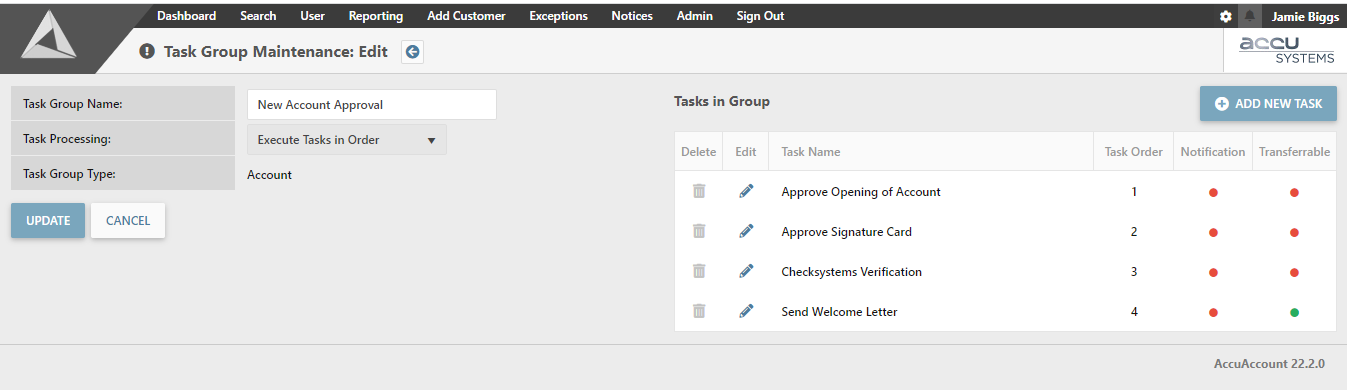
Step 2: As you add each task in the task group, be sure to specify its order in the sequence. The following task would appear third (see the “Process Order” field).
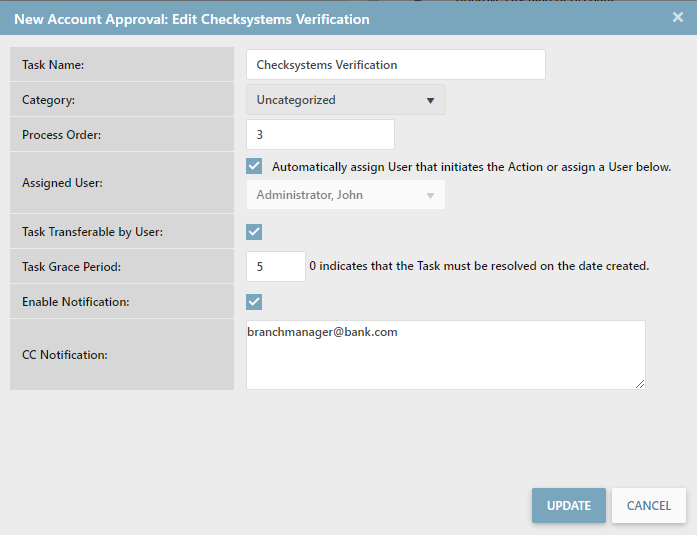
Step 3: Once you’ve finished setting everything up, try applying the task group to a test record in AccuAccount. Resolving the first task should cause the second to appear automatically. Want to view all completed and pending tasks? Click “show exceptions” for an expanded view.
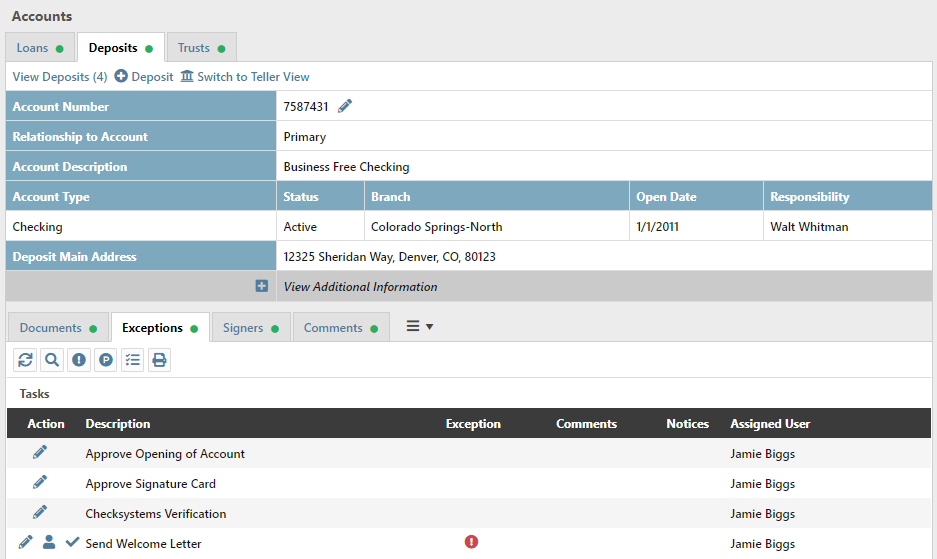
Play #2: Simultaneously Turning All Tasks On
This play is essentially the same as the first, with one key difference: selecting “execute all tasks” removes the option to specify task order. Applying this type of task group will cause all tasks to appear at the same time on the customer or account record.
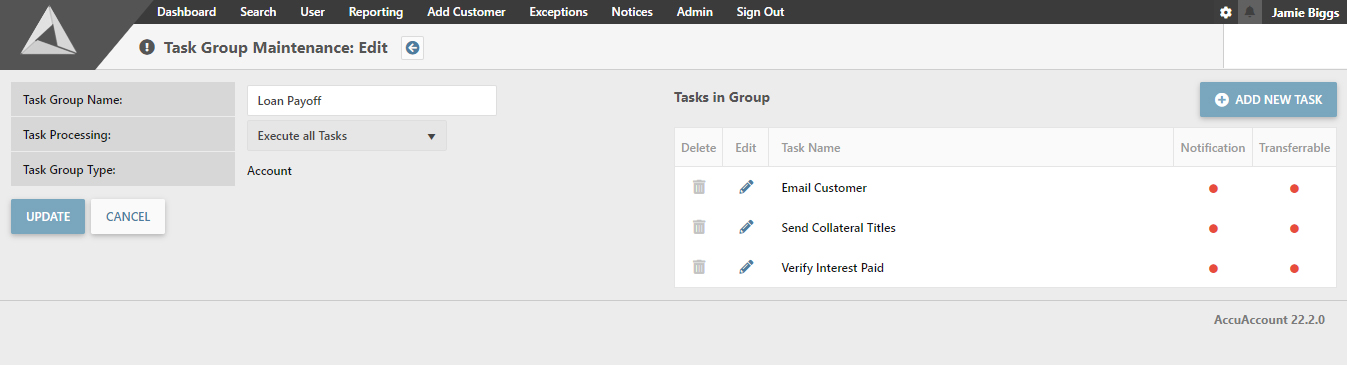
Give Task Groups a Try
Using task groups in AccuAccount is an easy way to boost productivity and reduce time-consuming data entry.
Interested in learning more about task groups? Contact us to request a software demo or ask a question.
Be the first to know! Click below to follow us on LinkedIn for news and content updates!


