[Playbook] Backlog Scanning with a Multifunction Device & Barcodes
Here’s the Situation: Your bank just made the decision to implement a new document management system. Now, it’s your job to systematically work through years and years of paper documentation and get everything into the new ecosystem. Depending on the size of your bank and the number of branches, this could be a multi-month (or multi-year) project. You’re already busy enough—how will you ever have time to oversee the scanning and indexing of thousands of documents? Here are two popular “plays” from our backlog playbook.
Play #1: Using a Multifunction Device & Barcoded Cover Sheets
|
We’ve implemented hundreds of banks onto AccuAccount. In our experience, the most common (and perhaps the most efficient) approach for working through a huge paper backlog involves the use of:
|
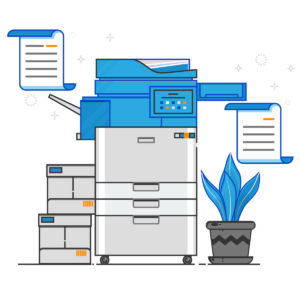 |
Here’s the Game Plan
For purposes of discussion, we’ll assume your bank’s document management system is AccuAccount. Here’s a step-by-step game plan for getting documents into AccuAccount with a multifunction device and barcoded cover sheets:
Step 1: Pull a loan file and open it on your desk. (Note: Starting with a smaller file might be a smart idea. You can always tackle really thick / complex loan files later!)
Step 2: Open AccuAccount, search for the customer’s name or number, and print off the barcoded cover sheet for that specific customer. You’ll also need to print off a cover sheet for each loan, account, and collateral that is linked to this customer.
Step 3: Next, print barcoded cover sheets for each type of document that you intend to scan. This may take more effort and time than the previous step, but there’s good news. Once you print your master set of document-specific cover sheets, you can reuse them over and over again—regardless of the customer.
Pro Tip: Print your barcoded cover sheets on legal-sized and/or pastel-colored paper. This will make your life easier in future steps.
Step 4: Now you’re ready to create a big stack of paper documents for scanning. The customer-specific cover sheet goes first followed by any credit-related document cover sheets and their related documents. After credit, generate a cover sheet for each loan (or account) followed by the appropriate document cover sheets and their related documents. Here’s a simple example of what that might look like: Customer Cover Sheet: John Smith Inc. (1 page)
- Document Cover Sheet: 2021 Financial Statement (1 page)
- 2021 Financial Statement for John Smith Inc. (25 pages)
- Document Cover Sheet: Operating Agreement (1 page)
- Operating Agreement for John Smith Inc. (50 pages)
- Loan Cover Sheet: Loan 12345 (1 page)
- Document Cover Sheet: Application (1 page)
- Application for Loan 12345 (10 pages)
- Document Cover Sheet: Promissory Note (1 page)
- Promissory Note for Loan 12345 (75 pages)
- Document Cover Sheet: Application (1 page)
Step 5: Once your stack is ready, you’ll feed it into your multifunction scanner. AccuCapture works in conjunction with the multifunction device to ensure each document automatically shows up in the correct location in AccuAccount. Voila! You’ve just scanned hundreds of documents into AccuAccount. Repeat this process for each customer file. (Remember to reuse your legal-sized / pastel-colored document cover sheets!)
Play #2: Using a Multifunction Device & Barcoded Documents
|
What if your paper documents already have barcodes printed on them? That’s even better news! We can map these barcodes during your AccuAccount implementation, which means you won’t have to use as many—or perhaps any—document cover sheets. Here’s the Game PlanYou’ll still need to follow the steps outlined above, but you can skip generating cover sheets for documents that already have barcodes printed on them. Of course, you’ll still need to print cover sheets for:
|
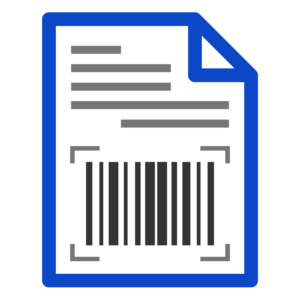 |
Learn More About AccuAccount
Have a question about AccuAccount? Interested in scheduling a free demo?
Be the first to know! Click below to follow us on LinkedIn for news and content updates!


